So, this is my first attempt at doing a photorealisitc studio car rendering. I used mental ray for 3ds max for this image. The car is using shaders from the Arch & Design materials, as well as a Car Paint material build with mental ray.
A little post work, such as film grain and softening, and I think it's starting to take on a realistic appearance.
This is the personal blog of Daniel Broadway. Occasionally, I will post personal blogs, but for the most part, this will be dedicated to my explorations in computer graphics and visual effects.
Tuesday, December 16, 2008
Wednesday, November 26, 2008
Tutorial : Filmic Fades and Dissolves
Some of you may or may not be aware, that when you fade or dissolve film optically, it produces slightly different results than when you do the same operations in computer software.
In non-linear video editing, a dissolve or fade is done in software, by interpolating gradually between the RGB values of each pixel of the image. In this tutorial example here, which is a fade, it is done by interpolating the RGB values of the image with black.
In film however, this effect is created by controlled double exposure from frame to frame; transiting from the end of one clip to the beginning of another, or by fading to black. Doing it in this way, in essence, causes lighter parts of the image to win out over the darker parts of the next clip.
The difference is very subtle, but the difference can be detected almost subconsciously, and most people prefer a filmic or optical dissolve.
In this tutorial, I choose to illustrate a fade to and from black, because it is seen often in movie trailers, and you can view more examples readily by going to Apple Trailers.
This tutorial is made using Adobe After Effects, however, any software package that allows processing of images using a Gamma 1.0 color space should work as well.
So first, here is a video example of the differences between the two dissolve types...
Filmic Fade Comparison from Daniel Broadway on Vimeo.
After watching it, you can see the difference is subtle like I said it would be. Here are a couple of frames to illustrate the fade better. Notice how the light parts of the image win out over the dark in the filmic version, and the non filmic version looks kind of muddy....
In After Effects, load your footage into the timeline. Then create a new black solid by going to Layer>New>Solid... Put this solid over your footage in the timeline. Now to get the filmic look, we have to make sure our project is set to blend using 1.0 gamma. You do this by going to File>Project Settings... Then all you do, is click the checkmark box next to "Blend Colors Using 1.0 Gamma."
Now you will be able to create a filmic fade by simply animating the opacity of the black solid layer. It's that simple.
Well, that's basically all there is to it. Like I said, this can also be done with dissolves, just use another piece of footage instead of the black solid, and you will have a filmic dissolve as well.
Monday, November 17, 2008
Star Trek Trailer 2 Online
The second trailer for the new Star Trek movie is now online. Even if you are not a Star Trek fan, you just might like the look of this new one. They've gone to the roots to start over it seems.
You can now view the new Star Trek trailer online at apple.com here...
STAR TREK TRAILER 2
Monday, July 14, 2008
OpenEXR
I'm very late jumping onto the bandwagon of OpenEXR, or the .EXR format for images. My recent conversion to a completely linear workflow has coaxed me into making the jump. I must say however, that I wish I had been using EXR ever since it came out to the public.
For those of you who don't know, EXR is a image format written at Industrial Light and Magic for storing scanned film images or renders. It is a very sophisticated format, allowing you many options for compression, bit depths, and the ability to store high dynamic range values.
I won't go into all the technical information, but just a couple of suggestions I learned.
1.When storing a render without film grain , compress using ZIP lossless compression.
2. When storing a scanned film frame, or digital video with noise, compress using PIZ lossless compression.
For more techinical details on EXR, see these two sites...
http://www.openexr.com/
http://en.wikipedia.org/wiki/Openexr
The main reason for me posting this entry is this: USE EXR, IT ROCKS.
Labels:
compositing,
EXR,
ILM,
linear workflow,
Visual Effects
Saturday, July 5, 2008
Essential Reading For Every Visual Effects Artist
I have been meaning to write a new VFX tip for weeks now, but I haven't gotten around to it yet. Life's been busy...or I've been lazy, I don't know which. Perhaps a little of both, skewing toward lazy.
This is my favorite book of all time. Never before I have seen so much information about visual effects crammed into one book. None of the material is wasteful, and it includes great tips on compositing, along with explainations on why photographed elements look the way they do. While this book is specifically for Adobe After Effects, the information can be used across almost any compositing package, as it also includes general theory along with detailed examples of how to perform the effects in After Effects. Pick this book up.
I included this book in the list because not only is it clever, informative, and well written, it's just plain fun. This book excited me the first time I thumbed through it. Stu explains ways to get big budget looks on a not so big budget. He covers almost all aspects of filmmaking from your first script idea all the way to the finished product. There is a chapter on effects, which even covers miniatures, along with digital effects. The information in this book is fantastic. Pick it up, and be on your way to shooting a low budget action flick.
However, while this is not a VFX tip or tutorial of my own, I hope it is helpful nonetheless. I learned CG by spending hours at the local Barnes and Noble reading books on graphics and visual effects. Today, there is a wealth of knowledge and reference out there regarding these subjects. Here is a list of three books, that are at the top of my list of essential reading for visual effects artists.
This is my favorite book of all time. Never before I have seen so much information about visual effects crammed into one book. None of the material is wasteful, and it includes great tips on compositing, along with explainations on why photographed elements look the way they do. While this book is specifically for Adobe After Effects, the information can be used across almost any compositing package, as it also includes general theory along with detailed examples of how to perform the effects in After Effects. Pick this book up.
2.Digital Lighting and Rendering (2nd Edition) by Jeremy Birn
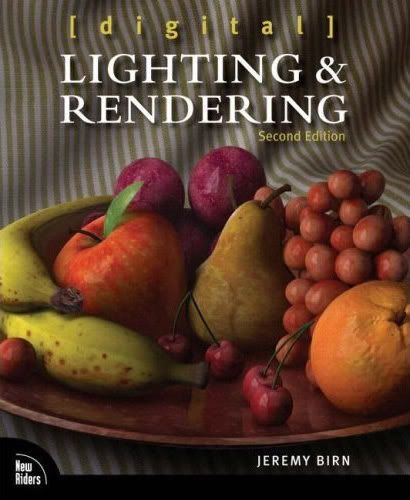 I know I said number one was my favorite book of all time, but I think this book has to be tied. It's fantastic, but in a different way. While AE Studio Techniques covers a wide array of compositing techniques, this book covers 3D lighting, texturing, and compositing. The first edition of this book almost single handedly taught me how to light CG shots. When I was a visual effects noob way back in 2000-2001, I spent many weekends at my local Barnes & Noble reading that book. The second edition is the latest one, and it covers everything from old school techniques, to the newest of lighting and compositing. This is the best book on CG lighting that has ever been written, period.
I know I said number one was my favorite book of all time, but I think this book has to be tied. It's fantastic, but in a different way. While AE Studio Techniques covers a wide array of compositing techniques, this book covers 3D lighting, texturing, and compositing. The first edition of this book almost single handedly taught me how to light CG shots. When I was a visual effects noob way back in 2000-2001, I spent many weekends at my local Barnes & Noble reading that book. The second edition is the latest one, and it covers everything from old school techniques, to the newest of lighting and compositing. This is the best book on CG lighting that has ever been written, period.
3. The DV Rebel's Guide: An All-Digital Approach to Making Killer Action Movies on the Cheap by Stu Maschwitz

I included this book in the list because not only is it clever, informative, and well written, it's just plain fun. This book excited me the first time I thumbed through it. Stu explains ways to get big budget looks on a not so big budget. He covers almost all aspects of filmmaking from your first script idea all the way to the finished product. There is a chapter on effects, which even covers miniatures, along with digital effects. The information in this book is fantastic. Pick it up, and be on your way to shooting a low budget action flick.
Labels:
after effects,
Books,
Visual Effects
Monday, June 16, 2008
Stan Winston Passes Away
It is with great sadness I make this post. Legendary make up and creature effects artist Stan Winston has passed away at age 62. He was one of Hollywood's top talent. Throughout his career, he won three Academy Awards. His loss is a great one to the effects industry, and to Hollywood as a whole.
Some of you might not know his name, but you most certainly know his work. He and his team of talented artist brought us the likes of the Terminator, the Jurassic Park dinosaurs, Alien, Predator, and many more. His most recent work was creating the practical suit for Iron Man.
His death hits kind of close to home for me, because I am an aspiring effects artist. Even though I aspire to be a CG artist, and not a physical effects artist as Stan was, he is still an inspiration to me. His animatronic work on Jurassic Park, along with ILM's CG effects, is what inspired me originally to want to be an effects artist.
So next time you watch one of the classic movies he worked on, remember all the hard work and genius behind the effects that he and his team created. A truly talented man, and a great loss to be sure.
Labels:
creature,
make up,
special effects,
stan winston,
Visual Effects
Saturday, May 10, 2008
CG Water Splashes
This afternoon I played around with creating large scale CG water splashes using compositing tricks. The results are below...
Background Plate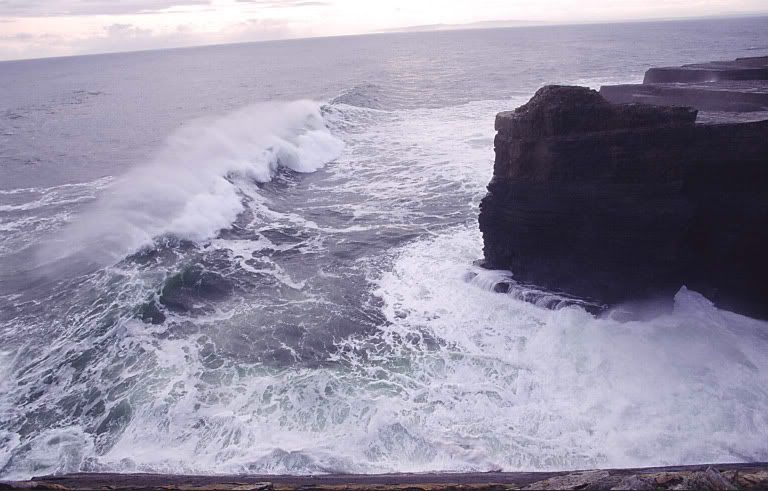 Final Composite
Final Composite
Background Plate
Click To Enlarge
CG Splash ElementClick To Enlarge
For a more in depth rundown of how I created this effect, head over to the CGTalk Particle Flow Discussion Thread
As a side note, today is my 3rd wedding anniversary to my wonderful wife Sarah. I love her very much, and I look forward to the many more years we will spend together.
For a more in depth rundown of how I created this effect, head over to the CGTalk Particle Flow Discussion Thread
As a side note, today is my 3rd wedding anniversary to my wonderful wife Sarah. I love her very much, and I look forward to the many more years we will spend together.
Labels:
CG,
Sarah,
splash,
Visual Effects,
water
Friday, May 2, 2008
VFX Tip #2 - Lightwrap: Less is More
Light wrapping is a useful technique for making a blue/greenscreen subject or CG object really set in the background it is being composited into. It creates the illusion of the light from the background plate appear to bleed over the foreground, which helps the element blend naturally with its background.
However, this technique should be used subtly. A common mistake I see often in composites is using too much lightwrap. If you just leave the lightwrap effects at 100% opacity, most of the time, it will be too much. In fact, I try not to go above about 50% opacity. Look at the example below to see what I mean.
Clearly, the default 100% is far too much lightwrap, which looks unnatural, and gives away the composite. However, on the right, the lightwrap is only at 25% and feels far more natural.
However, this technique should be used subtly. A common mistake I see often in composites is using too much lightwrap. If you just leave the lightwrap effects at 100% opacity, most of the time, it will be too much. In fact, I try not to go above about 50% opacity. Look at the example below to see what I mean.
Clearly, the default 100% is far too much lightwrap, which looks unnatural, and gives away the composite. However, on the right, the lightwrap is only at 25% and feels far more natural.
Labels:
after effects,
compositing,
lightwrap,
vfx tip,
vfx tips,
Visual Effects
Wednesday, April 16, 2008
BMW Spec Commercial - Directed By Me.
Some of you may know, about 3 weeks ago I purchased a Canon HV20 HD Camcorder. I wanted to test it's full video quality, so Jonathan and I set out to film some footage of his BMW M3. I shot the video at a full 1080p at 24fps and edited together a little spec commercial for fun. It was not my original intention to make a commercial out of it, but I thought I might as well turn the footage into something useful. Take a look, and let me know that you think.
I hope you enjoy my choice of music. *wink*
You can view the YouTube Version here...
And the Vimeo HD version here (Better Quality...Click Link Below Video to watch in HD)...
BMW Spec Commerical - Directed By Daniel Broadway from Daniel Broadway on Vimeo.
I hope you enjoy my choice of music. *wink*
You can view the YouTube Version here...
And the Vimeo HD version here (Better Quality...Click Link Below Video to watch in HD)...
BMW Spec Commerical - Directed By Daniel Broadway from Daniel Broadway on Vimeo.
Monday, April 7, 2008
VFX Tip #1 - Hunk Of Burning Love
No, I'm not the hunk of burning love. However, you may love me after this easy tip. In addition, you'll most certainly love the power of blending fire elements using 1.0 gamma.
This is the first of what I hope to be a continued series of visual effects tips. Sometimes they will be quick tips, and sometimes a bit more involved.
For my first tip, I thought I would share the benefits of compositing using a gamma blending of 1.0 in Adobe After Effects. Without going into a detailed explanation, blending with a gamma of 1.0 allows a more natural looking blend of light inside of a composite. This is especially true of elements shot against black such as fire or explosions.
In After Effects, you can enable 1.0 gamma blending by going to File>Project Settings and put a check mark next to "Blend Colors Using 1.0 Gamma." Below is an image example. All settings are identical, except for the gamma blending change. Both fire elements are composited using the "Add" transfer mode.
Notice how the fire on the left is quite blown out, and has lost much of it's orange color, which was in the original plate. After enabling blending, you can see on the right that it sets in the in the image much nicer, and looks far more natural. Well, as natural as burning stone can look, anyway. There is also a noticeable difference in the cast lighting that I faked on the ground under the fire.
Also keep in mind, that this can also be useful for energy effects, such as sparks, lightning, lasers, or even lightsaber blades.
I hope this little tip was helpful. Stay tuned for more.
This is the first of what I hope to be a continued series of visual effects tips. Sometimes they will be quick tips, and sometimes a bit more involved.
For my first tip, I thought I would share the benefits of compositing using a gamma blending of 1.0 in Adobe After Effects. Without going into a detailed explanation, blending with a gamma of 1.0 allows a more natural looking blend of light inside of a composite. This is especially true of elements shot against black such as fire or explosions.
In After Effects, you can enable 1.0 gamma blending by going to File>Project Settings and put a check mark next to "Blend Colors Using 1.0 Gamma." Below is an image example. All settings are identical, except for the gamma blending change. Both fire elements are composited using the "Add" transfer mode.
Notice how the fire on the left is quite blown out, and has lost much of it's orange color, which was in the original plate. After enabling blending, you can see on the right that it sets in the in the image much nicer, and looks far more natural. Well, as natural as burning stone can look, anyway. There is also a noticeable difference in the cast lighting that I faked on the ground under the fire.
Also keep in mind, that this can also be useful for energy effects, such as sparks, lightning, lasers, or even lightsaber blades.
I hope this little tip was helpful. Stay tuned for more.
Labels:
after effects,
compositing,
fire,
gamma,
linear blending,
vfx tip,
vfx tip #1,
vfx tips,
Visual Effects
Saturday, April 5, 2008
My "Star Trek" Fake Footage Entry [UPDATED: April 11, 2008]
Well, I just finished up my latest visual effects shot. It is for IO9's and Trekmovie's joint Star Trek fake footage contest. Because of the amount of time required for modeling the saucer and shuttles, I actually finished this shot in under 24 hours from animation, rendering, to compositing.
For those not familiar with visual effects, that is a breakneck pace to finish a shot like that. It's not my best work, because of the severe time limit, I didn't have time to tweak it to perfection. I like it nonetheless, so I thought I'd post it. The winners of the contest will be announced Monday, April 7th. Wish me luck.
Here is my entry at YouTube...
and in HD at Vimeo (better quality)...
"Star Trek" Fake Footage from Daniel Broadway on Vimeo.
Wednesday, February 20, 2008
The Ulitmate Snack
Today I discovered the most delicious combination of snackage that can be experienced by us, as humans. It is as follows...
1. A "Grab and Go!" serving size of original flavored Pringles. (available at most gas stations and supermarkets.)
2. A "vend size" Little Debbie Oatmeal Creme Pie. (available at most gas stations)
3. And a glass of Purity Vitamin D Milk. (available at most supermarkets)
Of all the various snacks I have ever had, none come close to tasting as good as the aforementioned items. While they are delicious on their own, the combination of the three, eaten together, provides man with a taste experience unmatched in history.
While doing research for this blog entry, I also have discovered the greatest machine that man has ever created, and probably ever will...
Labels:
food,
little debbie,
milk,
pringles,
snack
Friday, January 11, 2008
Star Trek Fan Trailer Mistaken for "Star Trek" Real Teaser
Anyone who knows me, knows I'm a big fan of Star Trek. Well, I wanted to brush up on my CG skills, so I decided to make a Star Trek fan teaser trailer, based on the new Star Trek movie being made by J.J. Abrams. I had the simple idea to have a fly though of the the solar system, and then revel the new Enterprise under construction. Something that only took about a week of working on it on and off.
Anyway, I mostly finished my fan teaser late Wednesday night. So, after helping me with encoding tests, "someone", who will remain nameless, decided it would be funny to put my teaser trailer on YouTube and tout it as the real "leaked" Star Trek teaser. The real teaser for Star Trek will be attached in front of Cloverfield which comes out on January 18th, so the timing of this "leak" was actually quite clever.
Anyway, when I woke up, I was informed what had happened and went to Trekmovie.com site, which I visit daily. At this point, my fan trailer had spread all over the Star Trek fan sites, and was believed by many to be the genuine teaser trailer due out next week. Trekmovie had already debunked the trailer as being a fake, and through IP tracking, had discovered it had come from my IP address, and since I post their regularly, under my real name, I was called out on my "deception."
I immediately posted a comment on the article at Trekmovie to explain that I was the creator of the fan trailer, and to confirm that it was indeed not the real trailer. Even so, people all over the internet not as informed, have mistaken it for the real teaser trailer. It's been featured on many star trek fan sites, Ain't It Cool News, Slashfilm, and YouTube. At the time of this writing, the YouTube video has been viewed 48,705 times in about 36 hours.
So anyway, it's been a crazy day and a half on the internet for me. But also kind of fun. I just want to say thanks to all the fans who have complimented me on my fan teaser, and I hope you enjoyed it.
The fan trailer I created, can be seen below...
If you want to see a higher quality version of it, you can "Right Click and Save As" below...
Star Trek Fan Teaser Trailer
Labels:
CGI,
Star Trek,
Trailer,
Visual Effects,
YouTube
Subscribe to:
Comments (Atom)